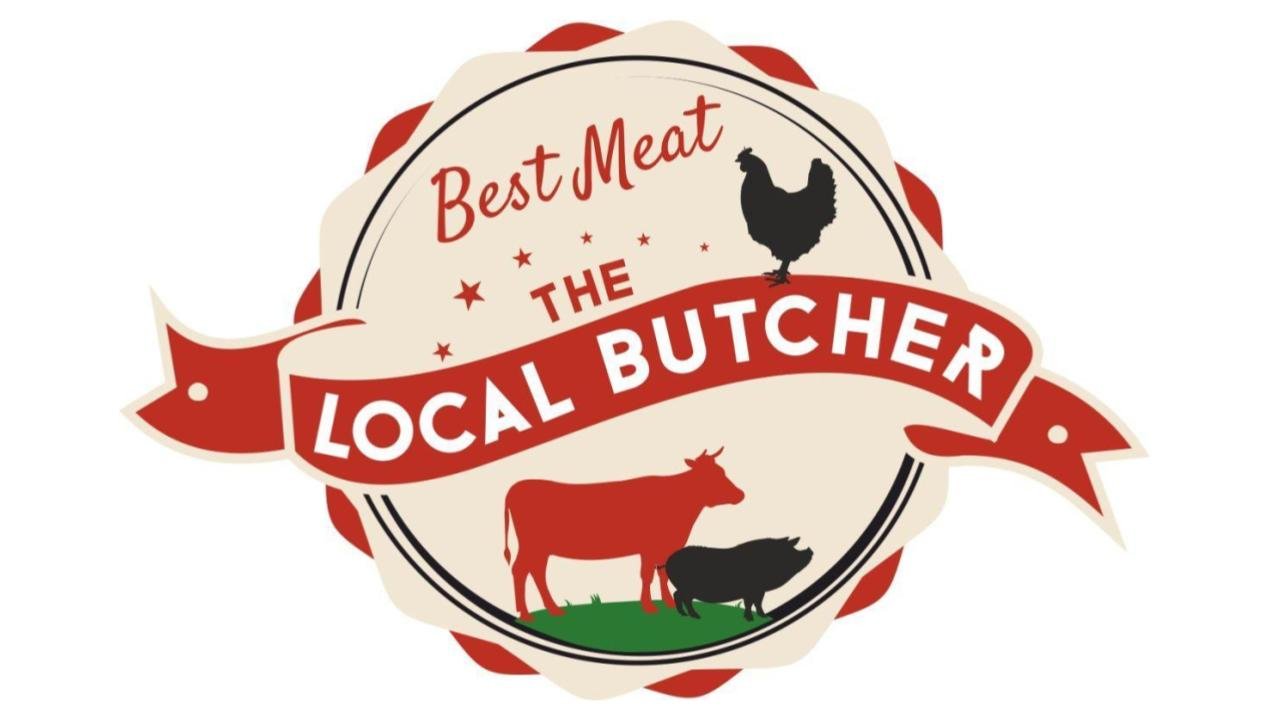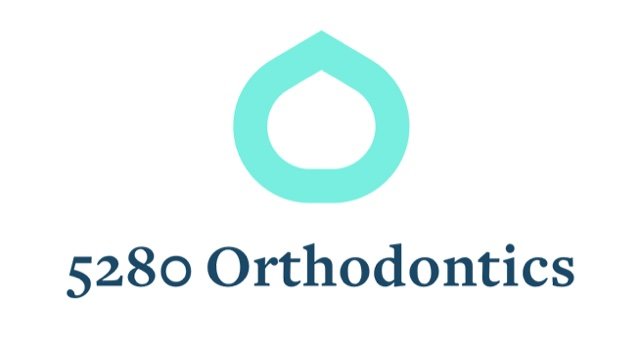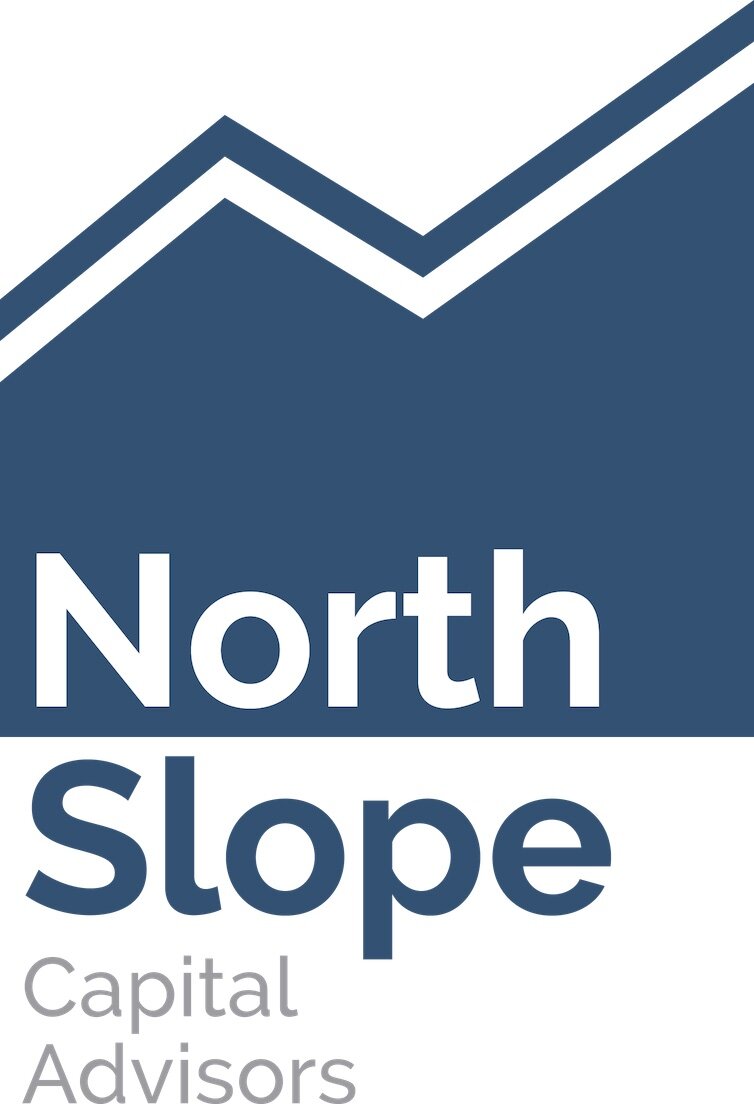Template Features
Navigation Button
Want a strong call-to-action right in your header? Check the Enable Nav Button tweak option to turn the last link in your main navigation into a button.
General Forms
Header Background Color – Change the background color of the header bar at the top of the page.
Site Title Font + Color – If no logo image is uploaded, set the typeface, font properties, and color of the Site Title.
Transparent Header – If a banner image of any sort is uploaded on a particular page, the header background will become transparent. Pages without banner images will keep the Header Background Color, as will folder dropdowns.
Logo Container Width – Set the width of the logo container, effectively changing the size of the logo. If the logo container is smaller than the size of the uploaded logo image, the logo image will shrink, but if the logo container is larger, the logo will not become larger than the uploaded image. The nav will take up the rest of the space to the right of the logo container.
Site Title Container Width – Set the width of the site title container. This effectively allows control over the wrapping of the site title.
PTA Forms
Nav Link Font + Color – Set the typeface, font properties, and color of the navigation links.
Nav Link (Active) – Set the color of the navigation links on hover.
Enable Nav Button – Turn the last link in the navigation into a button (does not apply to folders).
Nav Button Style – Select between solid, outline, and raised buttons.
Nav Button Corner Style – Select between squared corners, rounded corners, or a "pill" shaped button.
Nav Button Color – Set the background color of the button (outline and text color if "outline" button style is selected).
Nav Button Font + Text Color – Set the typeface, font properties, and color of the navigation button.
After-School Enrichment Flyers
Banner Overlay Color – Set a color to be overlaid over images on banners.
Banner Heading Font + Color – Set the typeface, font properties, and color of the headings in banners.
Banner Text Font + Color – Set the typeface, font properties, and color of the body text in banners.
Banner Button Style – Select between solid, outline, and raised buttons.
Banner Button Corner Style – Select between squared corners, rounded corners, or a "pill" shaped button.
Banner Button Color – Set the background color of the button (outline and text color if "outline" button style is selected).
Banner Button Font + Color – Set the typeface, font properties, and colors of the banner button.
Fundraising Forms & Documents
Page Background – Set the background of the main content area.
Page Text Font + Color – Set the typeface, font properties, and color of body text.
Page Link Color – Set the color of body links.
Page Meta Color – Set the color of meta text (blog authors, post dates, etc.)
Control the typeface, font properties, and colors of the Heading 1, Heading 2, and Heading 3.
Quote Font + Color – Set the typeface, fonts properties, and color of Quote Blocks.
Misc Flyers
Hide Page Sidebar – Don't display the left-hand folder navigation on pages in a folder.
Hide Products Sidebar – Don't display the left-hand category navigation in product list view.
Hide Sidebar Title – Don't display title in the sidebar.
Sub Nav Title Font + Color – Set the typeface, font properties, and color of the titles in Page Folder Nav and Products Category Nav.
Sub Nav Link Font + Color – Set the typeface, font properties, and color of the links in subnavs.





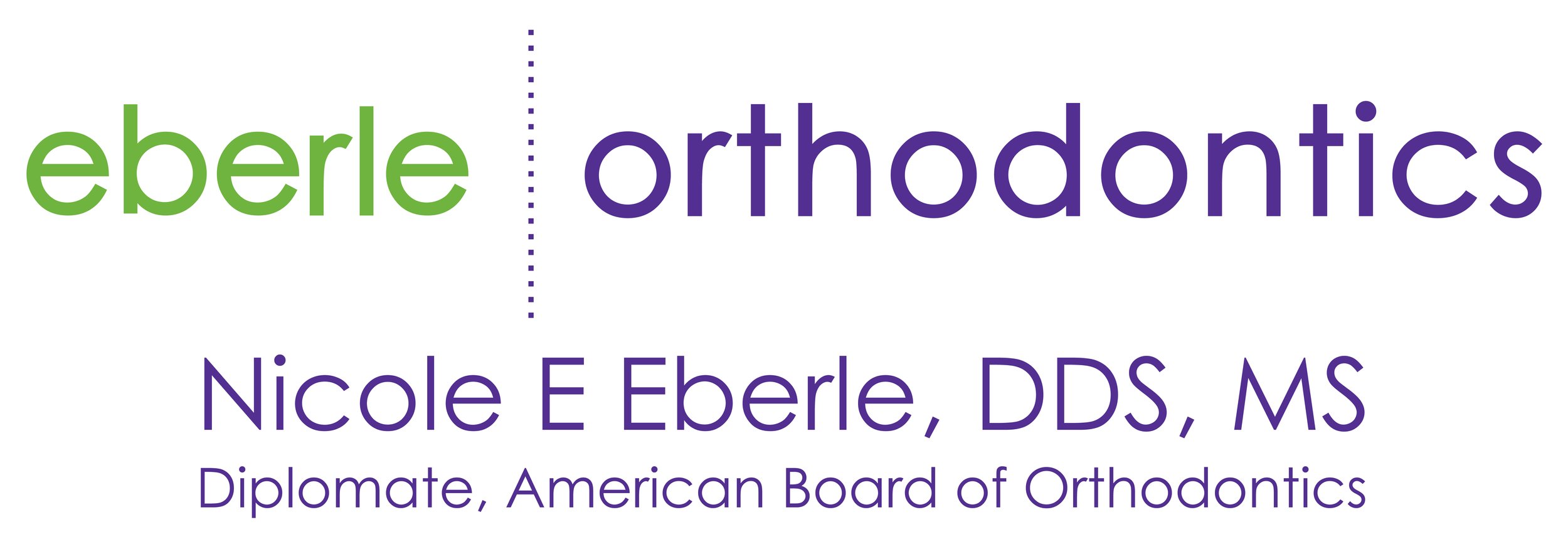
![w303-logo-carson-elementary-banner-g-OL[26].png](https://images.squarespace-cdn.com/content/v1/5c1d0f91aa49a1991fac72bf/1666638838787-25VXLP6N487DGJML1K1Z/w303-logo-carson-elementary-banner-g-OL%5B26%5D.png)